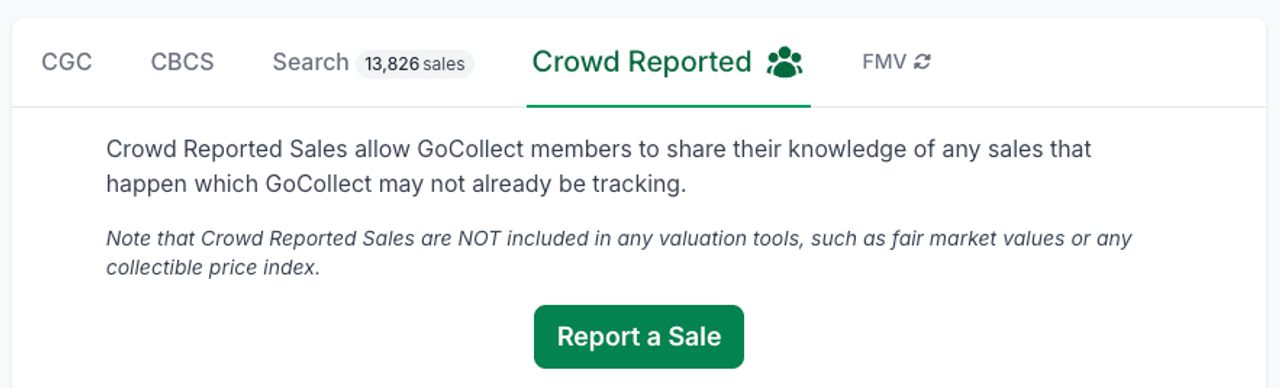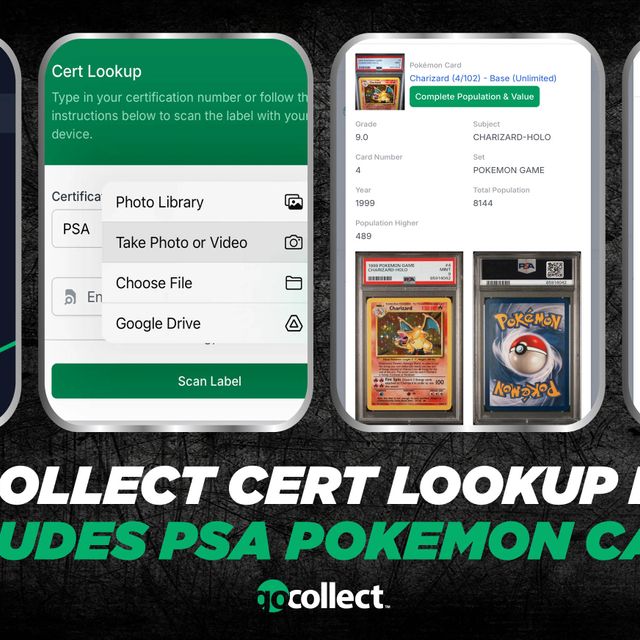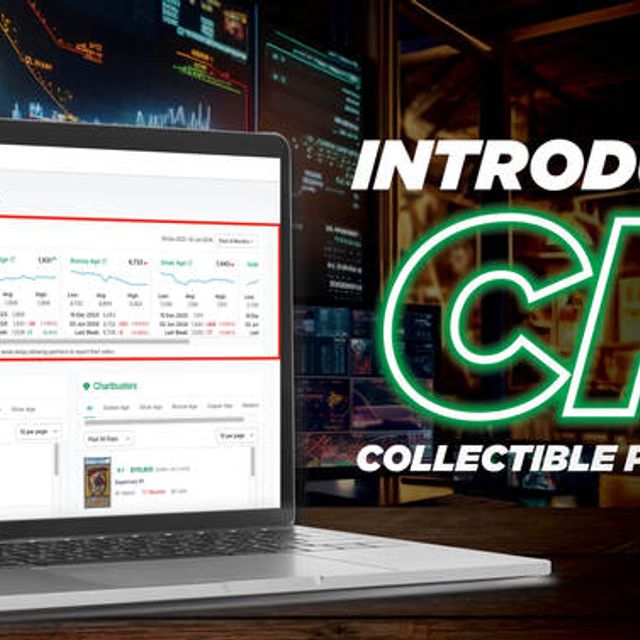Crowd Reported Sales allow GoCollect members to share their knowledge of any sales that happen which GoCollect may not already be tracking.
Note that Crowd Reported Sales are NOT included in any valuation tools, such as fair market values or any collectible price index.
Submitting a Crowd Reported Sale
To submit a crowd reported sale, find the collectible on GoCollect, choose the "Crowd Reported" tab, and click the "Report a Sale" button.
At this point you are presented with a form to provide information regarding the sale.
Date of Sale
Sold Price
Sold Format
Sale Venue Type
Depending on your selected sale venue type, you'll have additional options to provide more detail on the sale venue. The icon next to the field also provides some information on what each option is intended for.Images
Upload up to 5 images of the sold item by. clicking "Choose Files" and selecting the images from your device that you would like to upload.Sale Verification
In the spirit of openness and transparency, this is a critical section to complete.Sale Venue Url
If there is a link you can provide that would lead others to where they can verify this sale, please provide that url here.Sale Venue ID
If the sale venue has an identifier that uniquely identifies this sale, please provide that here.Upload Transaction Image
If you have any kind of image that shows proof of the sale (screenshot, invoice, etc.), use this to upload the image.
Certification Details
Providing the certification details will be very helpful for the community to understand the value of this sale, so if this sale is for a certified/graded collectible, please take a moment to specify the certification company, the certification number (usually on the label, sometimes on the back), and any additional certification details such as the label and grade.
Reviewing Crowd Reported Sales
When looking at any collectible, check the "Crowd Reported" tab to see any sales that have been reported by the community.
Each sale will show an image (if provided by whoever submitted the sale), who submitted the sale, the date of the sale as well as the price, any certification details provided, and any information provided to help you independently verify the sale.
Clicking on a sale will open the sale in a pop up modal, where you can see the details laid out differently and look through any images provided.
Flagging Sales
When reviewing a sale in the pop up modal (see "Reviewing Crowd Reported Sales" above), you'll find a "Flag" button in the top right that you may click on. This will allow you to submit a helpdesk ticket describing the issue with the crowd reported sale.