How to Use GoCollect
Search for Your Collectible
Most collectors start by searching for specific items to research or track. GoCollect’s powerful search tools make it easy to find what you’re looking for. Here’s how:
- Use the Search Bar: Located at the top of the GoCollect pages, the search bar is your gateway to finding collectibles.
- Choose Your Collectible Market: Use the collectible market filter to narrow down your search by selecting Comics, Pokémon Cards, Video Games, Concert Posters, Magazines, or MTG Cards.
- Pro Tip: If you’re unsure of the exact title, try partial names or keywords (e.g., “Detective” or “Action Comics”).
Example: Searching for “Pikachu” in the Pokémon collectible market will display a list of all cards featuring this iconic Pokémon.
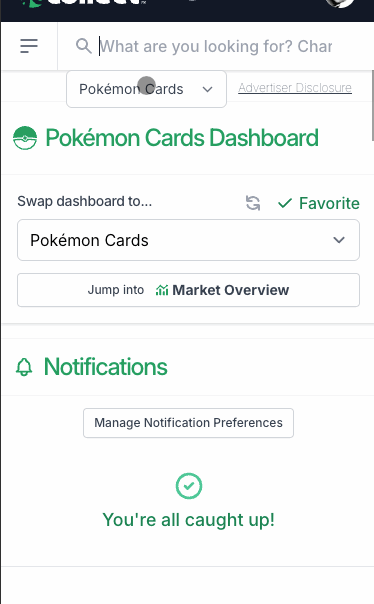
Search example
After Searching: Once you’ve entered your search, you’ll be taken to a results page listing all relevant collectible items. Each result includes basic details like the title, image, and basic description to help you find the one you’re looking for. To dive deeper, click on a specific item to view its dedicated page, where you’ll find detailed information.
Ready to continue? Proceed to Step 2 to learn how to explore collectible item details.
Explore Collectible Item Details
Once you’ve found an item of interest on the results page, click on it to view its dedicated page. Here, you’ll find comprehensive details and insights. Here’s what you can expect:
- Collectible Item Details: View the item’s title, image, and detailed information specific to its collectible market. For example, Comics and Magazines may include the publication date, Pokémon Cards may show the printing details, and Video Games will list the platform.
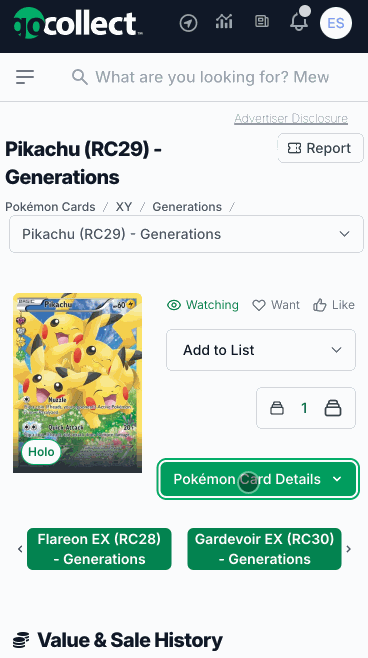
Example of Collectible Item Details
- Grading Companies Data: See the grading companies, available grades, census/population reports, and other relevant data.
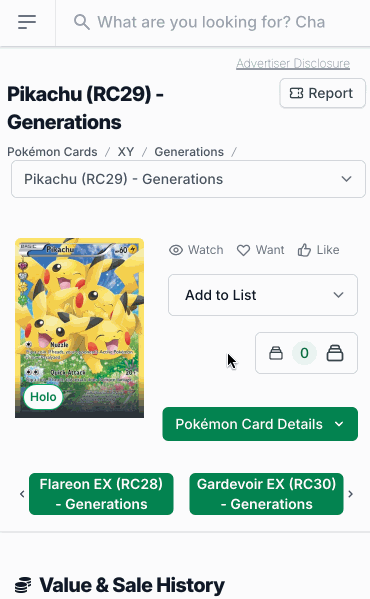
Example of Grading Companies Data
- Sales and Volumes Data: Access detailed sales and volume data, including original sale images, certification company information, and links to verify the sale.
- Market Value Insights: Review the item’s market value and trends over time to understand its performance in the market.
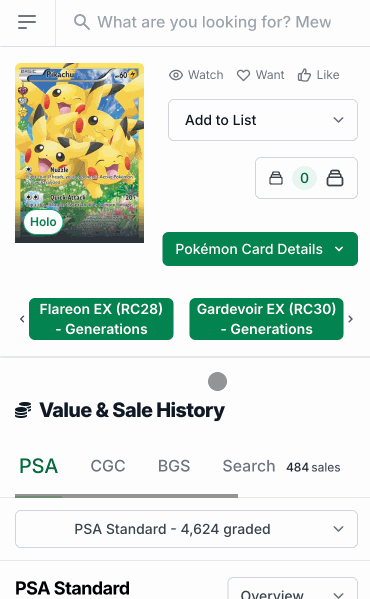
Example of Sales Data and Market Value Insights
- Related Items: Explore item variants and related items based on collectible market-specific factors.
- Pro Tip: Use the grading company tabs to filter sales data by specific companies, or switch to the All Sales tab to view sales from all grading companies at once. This helps you get a complete picture of the item’s market activity.
After Exploring: Now that you’ve reviewed the item’s details, you can decide whether to track it, add it to your collection, or continue researching. Ready to take the next step? Proceed to Step 3 to learn how to track or save collectibles.
Further Reading
For more information on exploring collectible item details, check out these blog articles:
Manage Your Collectibles
GoCollect provides the tools you need to manage your collectibles effectively.
Add Items to Your Lists
While viewing an item, use the following features to add it to your lists:
- Watch, Want, Like Buttons: Quickly add the item to its respective list and customize your notification preferences.
- Add to List Dropdown: Select a specific list within its collectible market (e.g., Comics, Pokémon Cards).
Note: The List Entries section displays all lists the item currently belongs to.
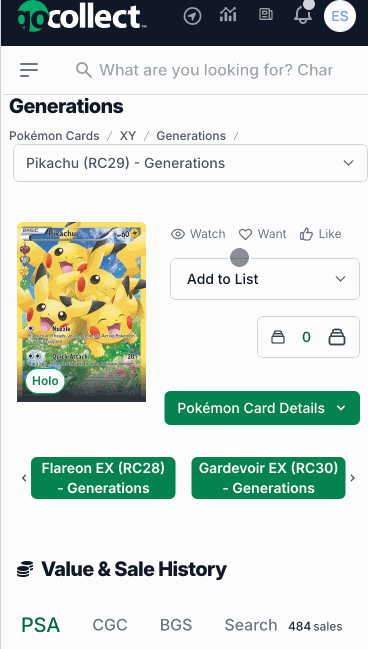
Example of adding to list.
Now that you’ve added items to your lists, here’s how to manage them. Navigate to the "My Lists and Trackers" to access the following features:
Manage Your Lists
On the List page, use these tools to organize and maintain your collection:
- Creating, Updating, and Deleting Lists: Organize your existing lists or create new ones!
- List Summary: View general list information and insights.
- Sorting and Filtering: Organize your view with the Sort by and Per page options.
- Search List: Quickly find items using the Search List field.
- List Actions: Select items with checkboxes, then use Move, Copy, or Delete buttons.
-
Export List: Download your list data with the Download button.
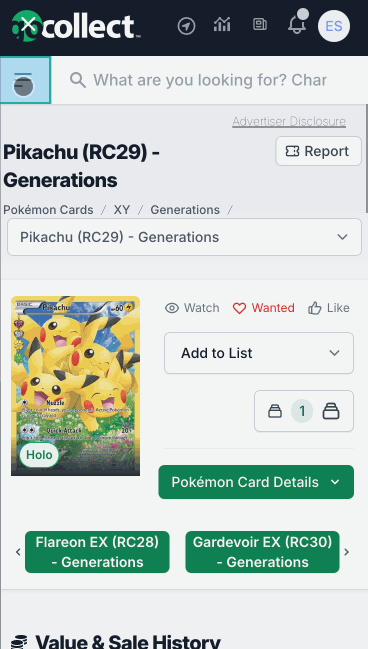
Example of collection management overview
- Pro Tip: Customize your notification preferences to receive alerts about changes to your tracked items and use the sorting and filtering options to quickly find items.
Further Reading
For more information on exploring collection management, check out these blog articles:
After Using These Features: You can efficiently add to, and manage your collectible lists on GoCollect.